MS EXCEL 2003: FILTER A SINGLE COLUMN BASED ON 3 OR MORE CRITERIA
This Excel tutorial explains how to filter a single column based on three or more criteria in Excel 2003 and older versions (with screenshots and step-by-step instructions).
Question: In Excel 2003/XP/2000/97, I have an Excel spreadsheet and I would like to filter more than 2 types of criteria from a single column. The custom AutoFilter only allows for up to 2 at a time. How can filter a single column based on 3 or more criteria?
Answer: You can filter a single column based on 3 or more criteria by applying an advanced filter. To do this, open your Excel spreadsheet so that the data you wish to filter is visible.
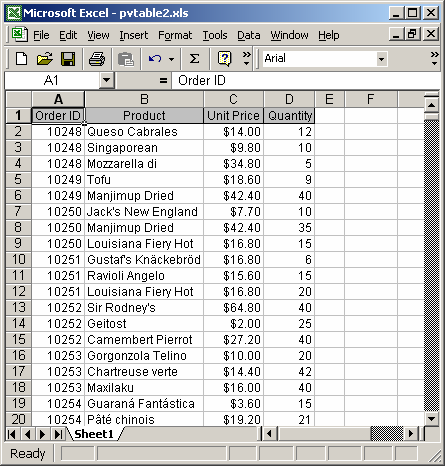
In a blank column, add the column heading and the values that you'd like to filter on. In this example, we want to filter the Order ID column to display the orders 10248, 10251, and 10253. We've typed these values into column F.
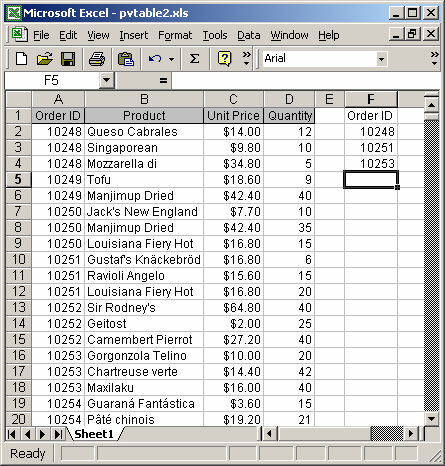
Highlight the data that you wish to filter. We've highlighted columns A to D.
Under the Data menu, select Filter > Advanced Filter.
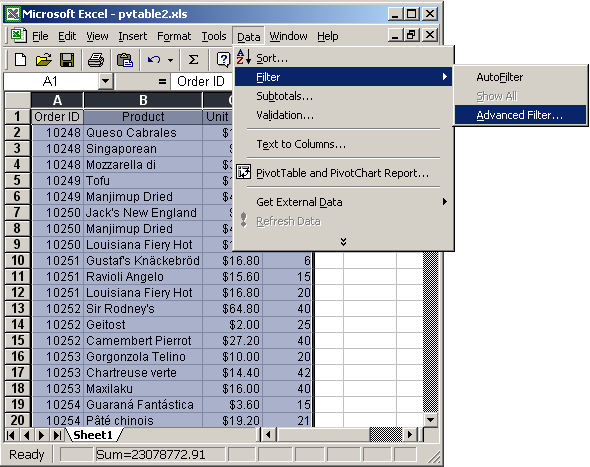
When the Advanced Filter window appears, the List range field should display the data that you highlighted in the previous step.
Next, select the Criteria range. These are the filter values. In our example, we've entered the filter values into cells F1 to F4. (ie: Order IDs 10248, 10251, and 10253). Then click on the OK button.
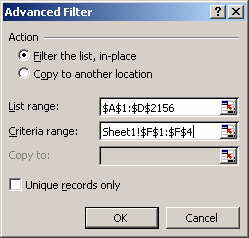
Now when you return to your spreadsheet, your data should be filtered. (Note: The row numbers on the left will appear in blue when your data has been filtered.)
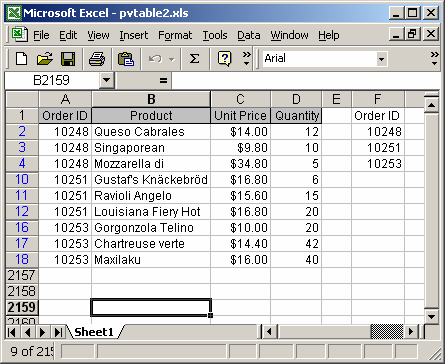
No comments:
Post a Comment